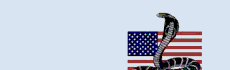|
Overview
On February 10, 2023, President Biden signed
Doc. 2023-03218, that extended the ongoing national emergency concerning the
COVID-19 pandemic to continue beyond March 1, 2023. Within the same document,
he stated that he anticipated terminating the national emergency on May 11,
2023. Then, on April 10, 2023, the President signed into law
H.J. Res. 7, which terminated the national emergency effective immediately.
COBRA Solutions, Inc. has reviewed the law and has determined the
procedures needed to get back to normal COBRA Administration. Please take the
time to read and understand how this announcement will affect your COBRA
administration.
What was changed by the National Emergency?
Effective March 1, 2020, the Disaster Relief and Emergency Assistance Act
implemented numerous changes to assist citizens and businesses during the
pandemic. Specific to COBRA, it provided “extended” time frames for Plan
Participants, Qualified Beneficiaries, and Claimants. These
changes mandated that COBRA Administrators “disregard” the normal sixty-day
election period and the forty-five/thirty-day standard premium payment grace
period until sixty-days after the announced end of the National Emergency or
what they called the “Outbreak Period.”
When the law was written, it was assumed that it would be a short-term
assistance package. However, after one year the national emergency was renewed
(a national emergency expires after one year, if not renewed) and the
Department of Labor released
Notice 2021-01 which provided guidance for Plan Administrators and affected
individuals. It limited the disregarded period for individuals to 1-year from
the date that the individual was required to act or 60-days after the announced
end of the national emergency.
When is the change effective?
The law stated that the standard election period and premium payment grace
periods would begin sixty-days after the announced end of the National
Emergency. This makes the effective end date June 9, 2023 (or the described
Outbreak Period).
What changes have been made to the COBRA Administration Manager due to the end of the national emergency?
After updating your software to version 23.5.x, you will see the following changes.
- The notices will continue to show information on the extended election
period until June 9, 2023; thereafter there will be no mention of the
national emergency and its extended time frames.
- COBRA-qualified beneficiaries who are sent a qualifying event notice
between April 10, 2023, and June 9, 2023, will receive an additional
election extension of no more than 60-days.
- COBRA-qualified beneficiaries who previously experienced a qualifying
event or whose qualifying event letter was sent after April 10, 2022
(one-year prior to the national emergency end date) will begin their normal
60-day election period on June 9, 2023, subsequently ending on August 8,
2023.
- COBRA Participants will return to standard premium payment grace period
(45-day initial or 30-day subsequent) on June 9, 2023 (60-days after the
outbreak period).
- The suspension of COBRA coverage and the associated notice will end on
June 9, 2023.
- An End of National Emergency letter has been added so that you may
communicate with affected individuals of the end of the national emergency.
- The COBRA reports have been updated to use the end of National Emergency date.
Do we need to notify COBRA Qualifiers and Participants of the end of the
National Emergency?
Yes, we believe that you should. At this time, sending a letter
to affected individuals is not required by law, but the Department of Labor has
recommended that plans communicate the end of the National Emergency to impacted
individuals in advance. For further details, please refer to
End of National Emergency Administration.
How do I update my software to the new version?
To perform an update to your software, start the COBRA Administration Manager software and under the
File menu, select “Update Software via Internet” and then follow the provided instructions. For detailed information on updating your software, see
Update your Software to Version 23.5.
Update your Software to Version 23.5
The most common method for obtaining the update is to:
- Under the File menu, select the “Update Software via Internet” option.
(If Microsoft Windows asks if you wish to start as “Administrator,” select
“No.”).
- Click the Next button to download the files. After the files have
downloaded, you may receive an "Unzipping Files" message. Please wait
for the message box to go away before clicking the Next button.
- Click the Next button to continue. You may be asked if you wish to review the new letters. You can select
the desired letter and you will be shown the changes in red text.
Note: If you are currently running version 23.x or higher,
you should
not be asked to review any letters.
- If there are not any new or updated letters you are done with the update. Click the Next button
to continue and then click the Finish button.
- If there are new or updated letters you will be provided a button to select the
letters you wish to update and the groups that will be updated. If you do
not select the letters (not recommended), they will not be updated in your
system.
- Click the Finish button to close the update. The COBRA
Administration Manager software should open automaticlly.
Once updated, you will notice the logo in the upper right-hand corner of the
COBRA Administration Manager. Below the logo, you will see the current version
number of your software. If you are not running version 23.5.0
or higher, please try the update again.
Tech Tips:
- If you are told that you do not have an Internet connection, the most
likely reason is that port 21 is closed on your router. Ask your IT Department
to open port 21 (ftp). The IP Address is 70.167.110.20 and the port number is
21.
- If this procedure seems like it downloaded some files but when it
starts, it shows an older version, it is possible the files got downloaded but
your system would not allow it to unzip/extract. Make sure everyone is out of
the COBRA software and try the update again.
- If it still did not update to
the newest version, try running the update via HTTPS. Click on the Help menu
item, select Internet Settings, and change the update protocol to HTTPS.
Then try the update again.
If your firewall blocks you from obtaining the update through the
software (as described above), you can directly download it by visiting www.cobrasolutions.com/firewall.
- Click on the link above.
- Follow the instructions on the web page.
- Under step #3, you will be asked to provide a password for the update.
The current password can be found in the emailed version of this newsletter
(right column).
- Continue to follow the steps followed by entering the COBRA
Administration Manager and replace the current letters with the new letters.
End of National Emergency - Administration
The software has been updated to automate most of the changes for you. If you
plan to send an "End of National Emergency" letter to affected individuals,
follow the instructions below to complete the task easily.
Instructions:
- Click on the End of NE menu item and the End of
National Emergency Letter window will open.
- From the End of National Emergency Letter window, select how you would
like the list of individuals who need to receive the letter to populate. You
may select to populate the list for all groups or by one group at a time.
(Note: Self administrated companies will not have this option.)
- Step 1, select the “End of National Emergency Letter”
from the drop-down box.
- If you would like to review or edit the letter prior to sending
the letter, click the Review/Edit button and the letter will open in the
word processor.
- After you select the letter, the names of the individuals who should
receive the letter will populate in the list found under Step 2.
Important: You may receive a pop-up box informing you
that the system has found more than 500 individuals to add to the list. To
decrease the amount of time it takes to create the list, we recommend that
you work with a list of 500 or less individuals at a time.
The list of
individuals has three columns.
- Affected Individual – The name of the individual
who should receive the letter with either “Q” or “P” next to their name
that designates whether they are a Qualifier or Participant.
- Company/Group – The name of the group that the
individual belongs to.
- Effective Date – The date of the Qualified
Beneficiaries COBRA start date.
Selecting individuals from the list (options).
- Select All – Click the Select All button to highlight all the
individuals in the list.
- Select Top 20 – Click the Select Top 20 button to highlight the
first 20 individuals from the list. Important: This may be a good
option if your printer cannot handle the heavy workload of the entire
list.
- Select None – This will deselect all the highlighted individuals in
the list.
- Ctrl key – Hold down the Ctrl key and click on the individuals
that you would like to send the letter to.
- Shift key – Select an individual in the list, scroll down the list
until you find the last individual that you would like to send the
letter to in this batch, hold the Shift key down and select that
individual. This will highlight everyone from the first individual to
the last.
At the bottom of Step 2 you will see an option to Stop and edit one document prior to printing. This option can be handy if you need to edit an individual’s letter prior to printing. With this option you can only select one individual from the list at a time. Otherwise, keep this option set to Send Selected Letters to Printer.
- Click the Print button to print the “End of National
Emergency” letter to the highlighted individuals.
- If necessary, leave the window and then reload it to get a new list of
Individuals.
- Once the list is empty, you are done.
Administration Tips and Troubleshooting:
- There is only one version of the letter, and it is used for all the
groups. If you wish to edit the letter for a particular group, you should
remove the edits before sending to your other groups.
- After you print a letter to an individual, they will be removed from the
list.
- When printing a letter to an individual and editing it before printing (Step
2. Stop and edit one document prior to printing) the individual
will not be removed from the list if you do not select to print the letter
from the word processor.
- You can rebuild the entire list of individuals needing the End of
National Emergency Letter if you have a printer problem or some other kind
of problem where affected individuals are removed from the list.
- Open the End of NE Window and select the Reproduce
List tab.
- Click on the End of National Emergency Letter in the drop-down box.
- Click the Update List with Original List button. o The original
list of individuals will load into the Step 2 list box.
- Using the Step 2 list box, find the last individual
that was printed correctly and then highlight the individuals who should
be reprinted.
- Once you have printed the desired letters, close the window, and
then reopen it to see the regular list of individuals needing the
letter.
- Criteria used to select COBRA Qualifiers.
- A Qualifying Event letter must have been sent.
- They still have time left in their NE COVID extended timeframe.
- COBRA-qualified beneficiaries entered or who have not been sent the
QE letter after updating to the new version (23.5) will not be added to
the list because they will recieve an updated letter.
- Criteria used to select COBRA Participants.
- They still have time left in their NE COVID extended timeframe.
- Terminated COBRA participants that would still have time left on
their extended timeframe and who were terminated for non-payment of
premiums.
- Individuals that are entered into the system as Retirees will not be
shown on the list.
- Individuals will only be shown in the list if their extended timeframe
is shortened.
|

|
|